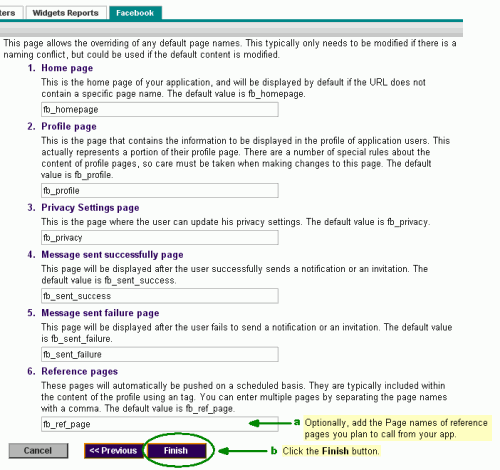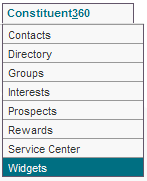In this section, you will add the Developer Application to your computer, complete the Facebook application form online, and connect to Convio to Facebook. As part of the process, you will download the Convio PageBuilder Facebook pages you will need.
1) At the top of a Convio Admin Home page, click Constituent360 and then click Widgets:
2) On the Convio Admin "Widgets List" page, click the Facebook tab:
(If the Facebook tab does not display, contact Convio Support and ask them to enable Facebook Integration in your Product Configuration)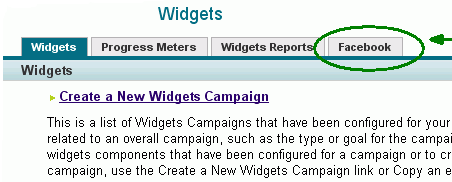
3) On the Convio Admin "Create Facebook Application" page, click the Add Developer Application link:
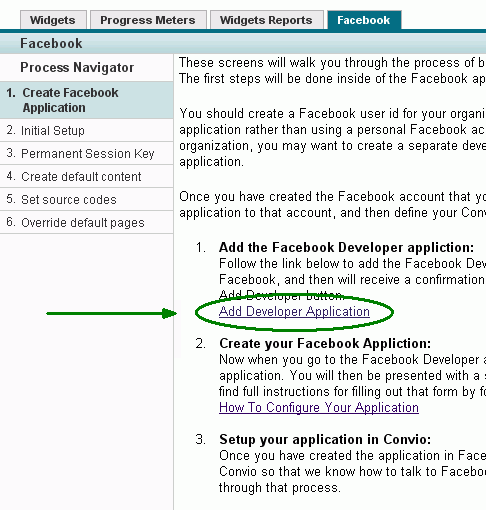
4) On the "Facebook Login" page, log in to the appropriate account:
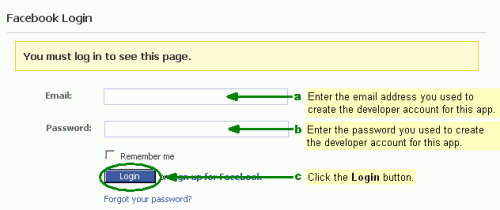
5) On the Facebook "Add Developer to your Facebook account" page, leave all checkboxes enabled and click the Add Developer button:
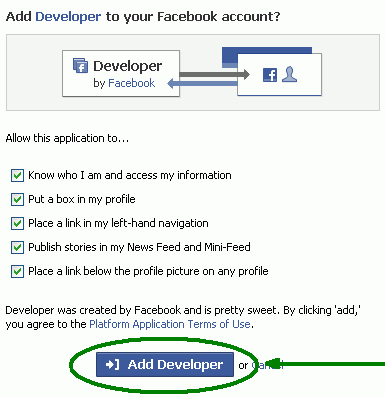
6) On the Facebook "My Applications" page that opens, click the Create One link.
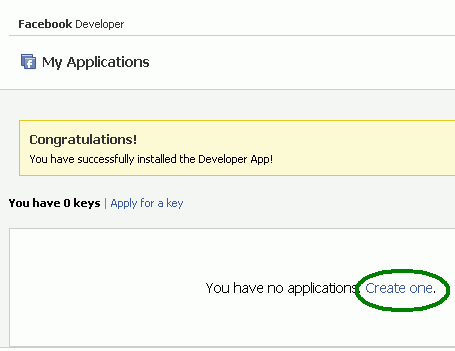
7) On the "New Application" Facebook page that opens:
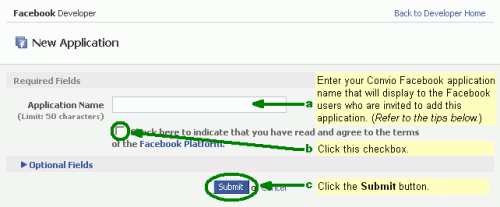
8) On the Facebook "My Applications" summary page that opens, click the Edit Settings link.
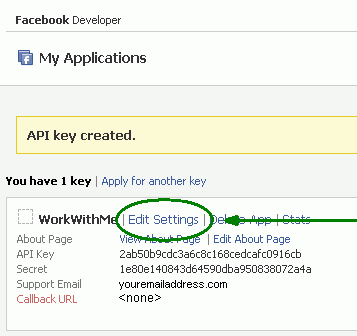
9) On the the first part of the Facebook "New Application Settings" page, in the "Base options" section:
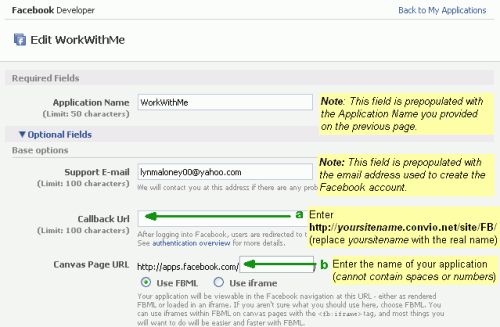
10) In the remaining part of this section:
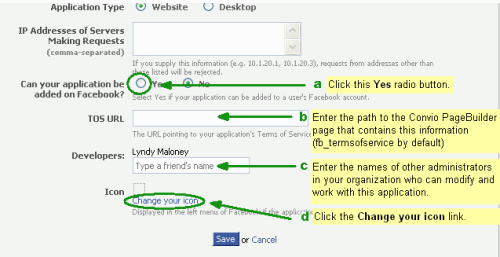
Note that additional sections open in this form after you work with the icon.
11) In the Facebook "Upload an Icon" pop-up page that opens:
Notes About the Icon:
(1) This icon should be no larger than 16 pixels by 16 pixels in size.
(2) Be sure the file containing this image is accessible on your computer (or a shared network resource)
12) On the Facebook "New Application Settings" page, in the Installation Options section:
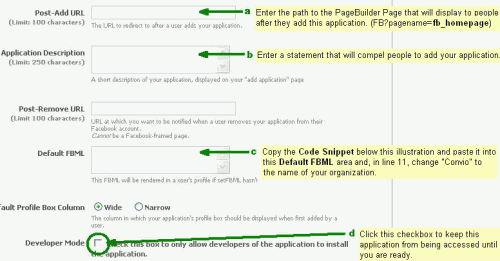
CODE SNIPPET TO COPY: (Note you must copy this exactly and then make the changes shown above):
|
<fb:if-is-own-profile> |
13) On the Facebook "New Application Settings" page, In the "Integration Points" section:
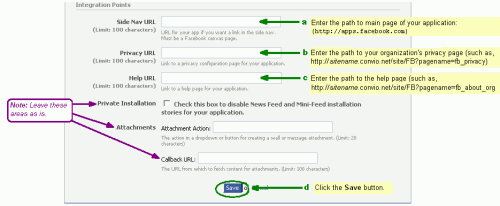
14) Without closing the Facebook browser window containing, go to the Convio "Create Facebook Application" page and click the Next button:
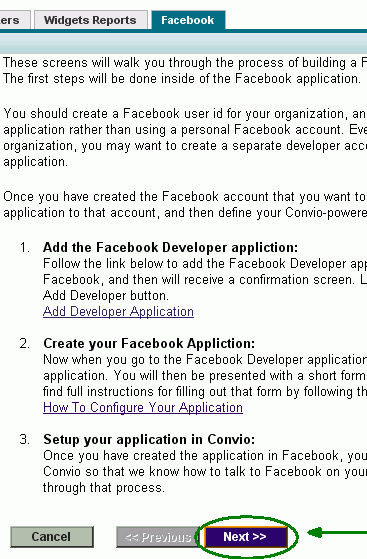
15) Position the "My Applications" Facebook page and Convio "Initial Setup" page so you can see both, and then:
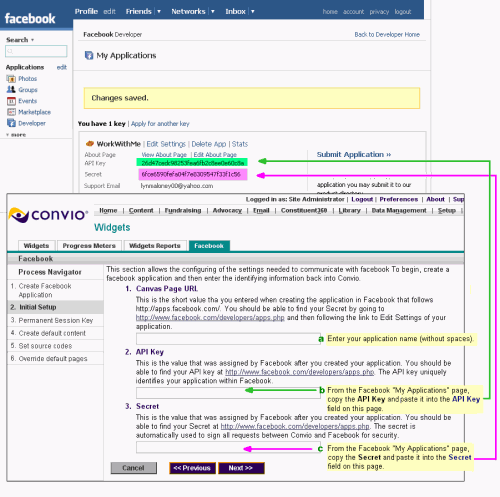
16) Position the Convio "Generate Permanent Session Key" page and Facebook "Save My Login Info" page so you can see them both, and:
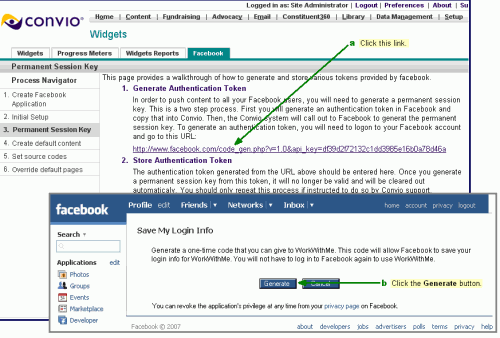
17) On the Facebook "Success" page that opens:
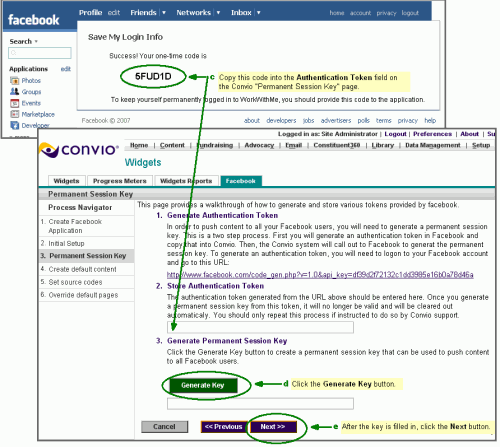
18) On the Convio "Create Default Content" page that opens:
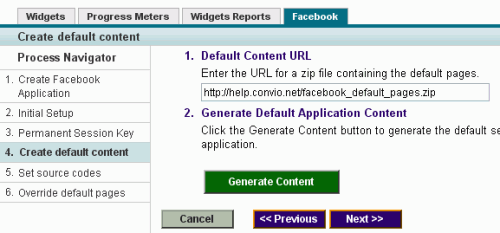
19) On the Convio "Set Source Codes" page that opens:
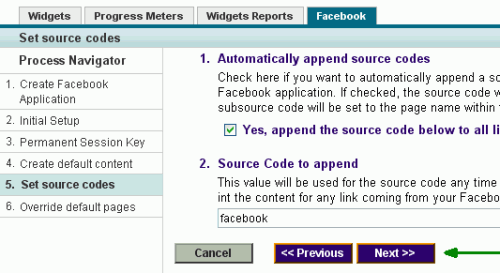
20) On the Convio "Override Default Pages" page that opens: